13 Ways to Build the Best Editorial Calendar with Trello
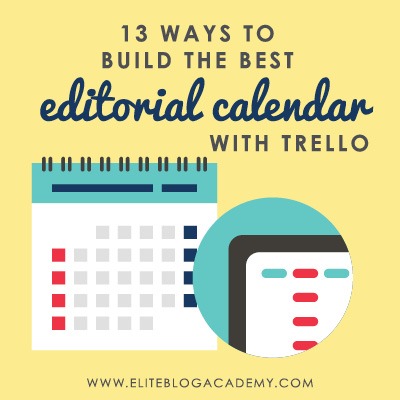
Feeling the strains of blogging overwhelm? As bloggers, our minds are running a million miles a minute. From new post ideas, technical to-dos, posts in progress, there is always something that needs to be done! One way to keep organized is by creating an editorial calendar.
As bloggers, our minds are running a million miles a minute. From new post ideas, technical to-dos, posts in progress, and more!
One way to keep thoughts organized is by creating an Editorial Calendar. You’ve probably heard about this concept, but you may not know where to start. Should you use a big paper calendar? Devote a wall in your house to your blog? Write it down in a simple document or a notebook?
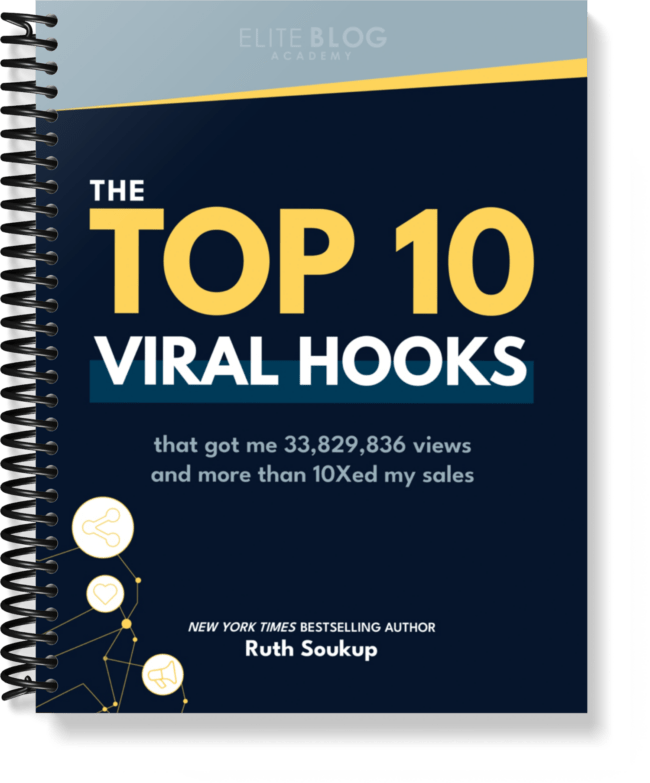
Are you ready for one sentence to change your business?
Using the right hook can do just that!
The truth is, an Instagram reel won’t change your business, at least not all on its own. But if you’re using the power of Instagram to drive leads into your business, using the right hook is vital for your success. Grab the exact hooks that have gone viral for my @ruthsoukup Instagram account again and again (and got me over 30 MILLION views and tens of thousands of new followers).
And the best part? It’s completely free! Just fill in your information below so I know where to send it.
Some people prefer pen and paper, but if you’d rather have something that syncs to all of your devices, Trello is where it’s at.
I’ve been using Trello for my Editorial Calendar for a few months, and it is a fantastic tool for bloggers. With a full-time job, a family and a blog, I had to come up with a way to keep it all straight!
Trello is flexible and offers tons of functionality to help you get organized. Best of all, it’s free!
You can use Trello to maintain post ideas, create your editorial calendar and track posts in progress. These step below will guide you through the entire process for creating a complete editorial calendar board in Trello!
Get Started with Trello
If you’re new to Trello, you’ll need to do a few things to get started. First, sign up for a (completely free) Trello account here. Now the fun begins!
Set up a board
After you’ve signed in, you can set up your first board. Name the board Blog Editorial Calendar, or something similar. Don’t forget to pick a background image that you enjoy! Think of the board as a big, blank wall at this point.
Create Lists
Lists are columns on the wall, and they help you organize your thoughts into various buckets. Make a list for each of your main blog categories. On the far right side, create a list for your Editorial Calendar.
Share if you Want To
If you are working with collaborators, it’s quick and easy to share your Editorial Calendar board. Check out this complete guide to Trello Collaboration if you’d like more information on collaborating with Trello.
Organize Your Ideas
This is one of the places that Trello really shines! You’ll be able to use Trello’s custom labels to organize your ideas visually.
You can also add or access ideas wherever you go, thanks to Trello’s easy-to-use mobile app. This is so key when you think of a blog post idea at the park, your kid’s swim lessons or while waiting at the doctor’s office!
Struggling to come up with new content for your blog? We know how tough it can be! That’s why we came up with 120 awesome blog post ideas that will help you beat writer’s block and bring killer content that builds your business every time! Judine says, “This is one of the best tools I’ve gotten from EBA!” Best of all, it’s free, but only for a limited time! GET IT HERE.
Categorize Your Ideas
If you already have a list of ideas, add each idea to a new card in the appropriate category list. For example, if your post idea is a roundup of favorite children’s books, you would create a new card under the “Parenting” category list.
When you have a new idea, add a new card to the appropriate category. If the idea spans multiple categories, just pick the primary category for the purpose of organizing your post ideas.
Remember that Trello has an awesome mobile app, so it’s easy to add new post ideas on the fly! This is one of my favorite features of Trello.
Color Code Everything
Create a custom label for each of your categories. Then apply that label to each idea card within the category so you will have a visual cue to the category of that post. You’ll use this later when you start creating your editorial calendar!
This is the right time to add two different labels if a post spans multiple categories. It’s a really easy and quick visual.
Create Your Editorial Calendar
Now that all of your ideas are safely stored in Trello (it’s all in the cloud, by the way), you’re ready to create that Editorial Calendar! I usually create my editorial calendar once a month, but you may have a different cadence for your own blog.
Drag Cards to the Editorial Calendar List
To put a post idea on the editorial calendar, simply drag the post card from its category list to the Editorial Calendar list. Drag all of the post ideas you’d like to publish during the month.
Be honest with yourself about how many posts a week you can do, and save the other ideas for later.
Put the Cards in Order
Drag and drop your post ideas within the list to put them in the order you’d like to publish them. In this step, the colorful category label gives you a really quick visual of the mix of posts.
You’ll be able to see at a glance if you’re doing two posts in a row on the same topic, for example, without reading each and every post idea.
You can see the mix of topics to make sure you’re covering all of your blog categories. If you’re a visual person, this will make your life much easier!
Pick a Date
When you’re happy with the order of your posts and the mix of topics, assign a due date to each post. If you post on a regular basis, this is as easy as going down the list and assigning due dates based on your posting schedule.
During this step, it’s important to be realistic about your abilities. If you can only write one post a week, schedule just one post a week on your calendar.
If you can do one simpler post and one more in-depth post, arrange your posts in that order. Whatever you decide you can handle, adjust the post due dates accordingly!
Manage Posts in Progress
Once you’ve got your Editorial Calendar nailed down, you can continue using the Editorial Calendar list and individual post topic cards to track the status of each post.
At times, you might have a post in the notes stage, a post ready for editing and a post that’s been written but needs graphics. You can track all of that very easily with Trello!
Track Progress with Labels
I developed a simple red/yellow/green label system to get an easy visual of where I am on each post. To apply this system, you’ll need to create a custom label for each post status.
On my calendar, red means that the post is in progress. Yellow means that the post is scheduled (which doesn’t happen until I’ve completed all editing and graphics). Green means that the post is live.
You may choose different status definitions for your own purposes. After you’ve decided on your own status values, you can create a custom label for each.
Use the Notes Section for Details
The list of little tasks for each post can get really long. To make sure you don’t forget anything, create a list of things to do for each post.
Copy and paste that checklist into the notes section of the idea card when you start working on the post. Simply put an x next to the item, or delete it, when complete.
This is a way to stay on top of what you have remaining for each post. If you’re not sure what to put on your list, this blog promotion checklist shares the essential tasks you should do for each and every post!
Mark it Complete
When a post is done, mark it finished in the checkbox next to the due date. Otherwise, you’ll get an alert on the due date. Plus, checking that puppy “complete” is super satisfying.
Trello Makes an Amazing Editorial Calendar
Wherever your blogging journey takes you, Trello is right there with you. From adding and organizing ideas to maintaining your Editorial Calendar, and collaborating with contributors, Trello will keep you on track.
Streamline your content organization process so you can focus on what you do best – whether that amazing writing, awesome graphics or social media domination!
Need help coming up with new content for your blog? Our 120 awesome blog post ideas will help you beat writer’s block and bring killer content to help your business grow! Best of all, it’s free, but only for a limited time! GET IT HERE.

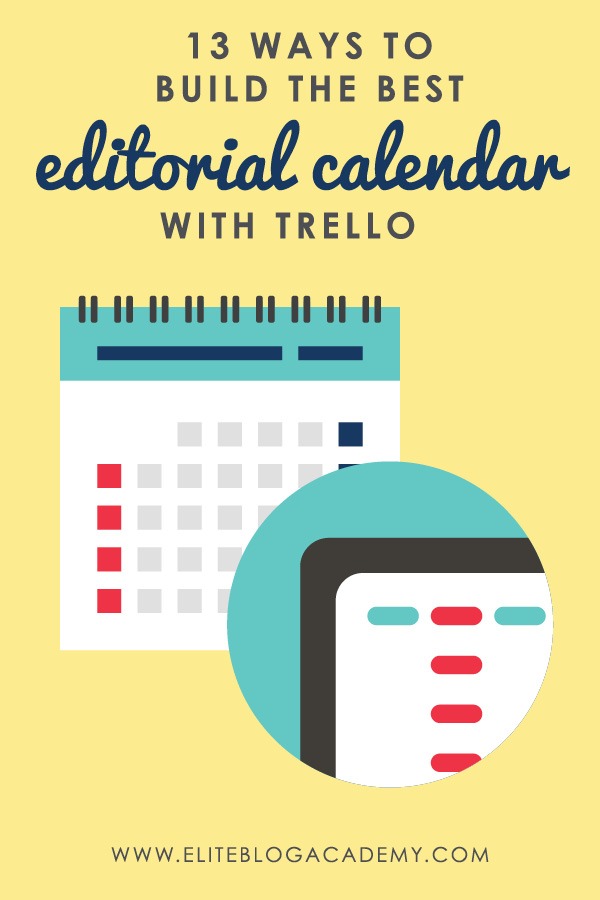
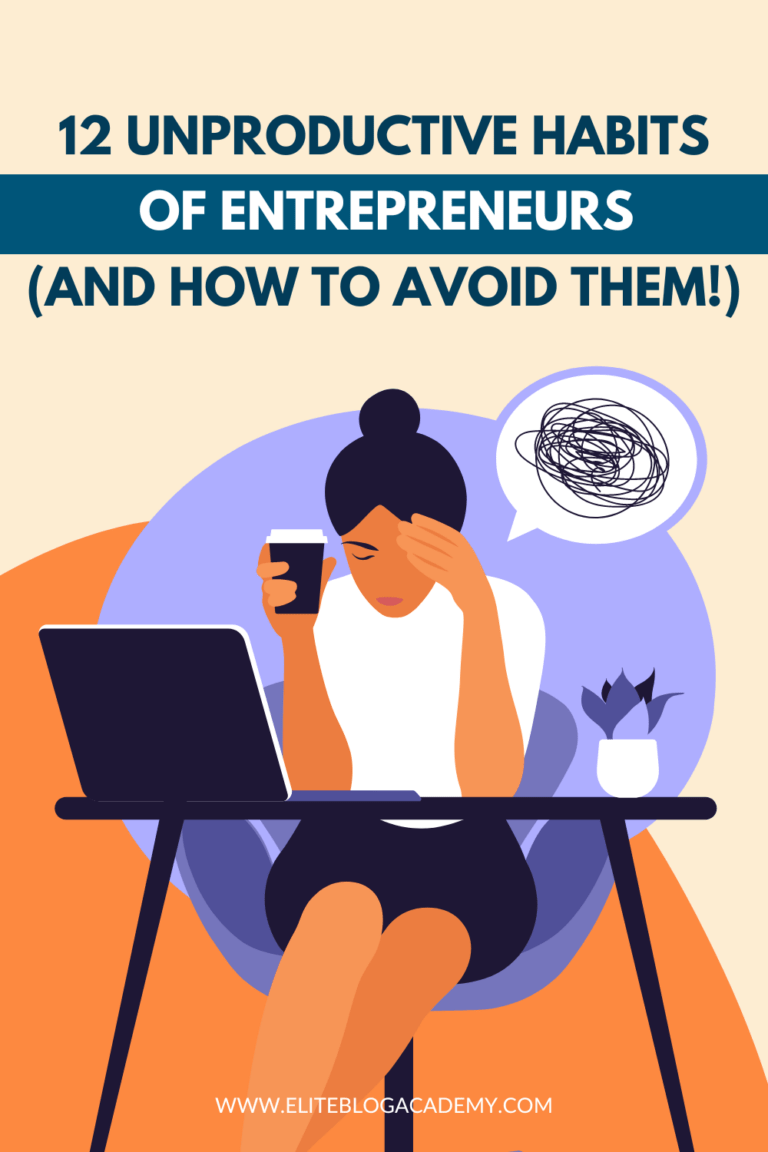
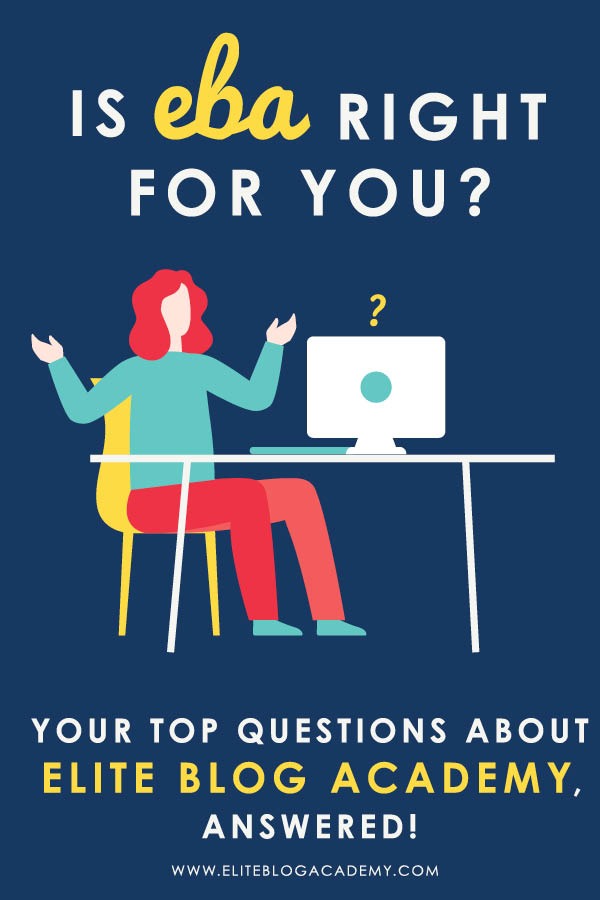
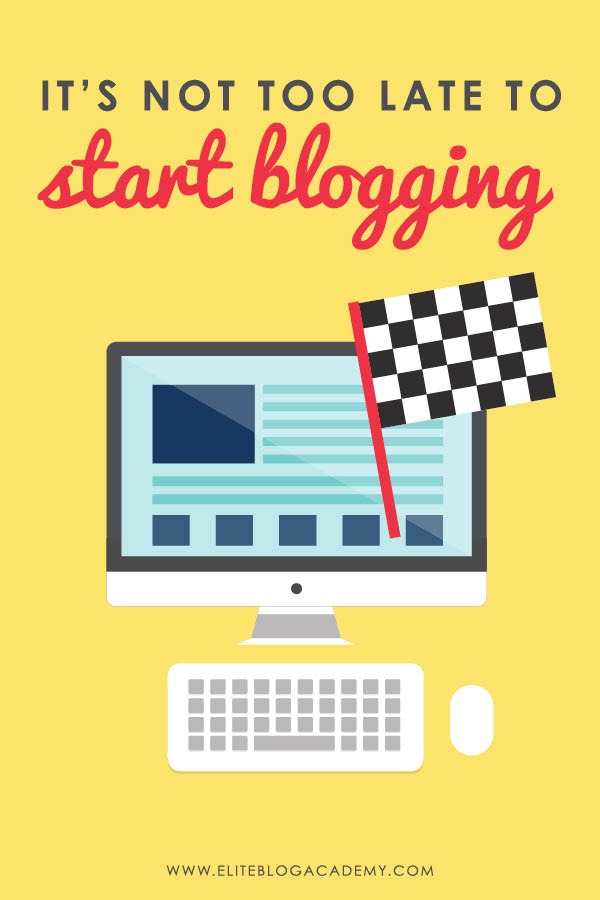
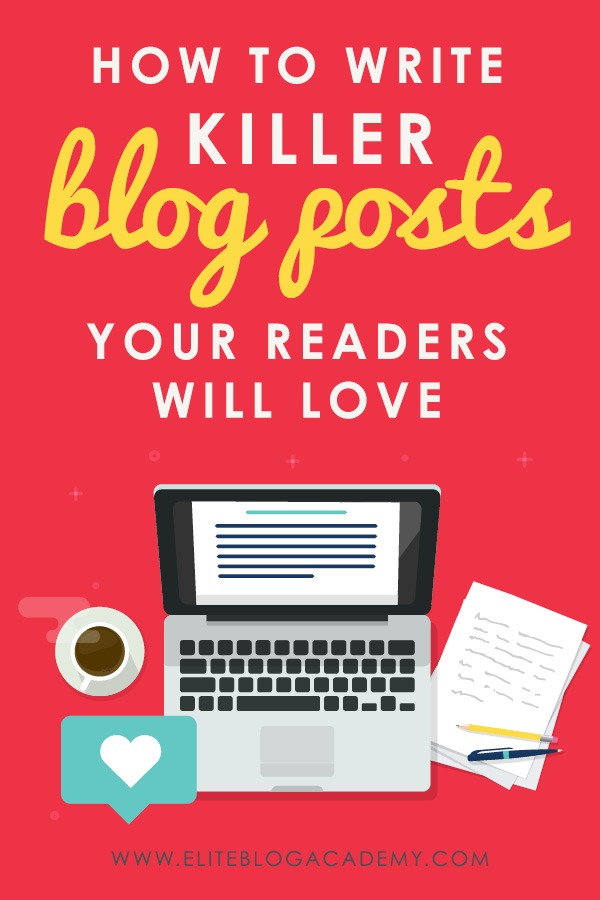
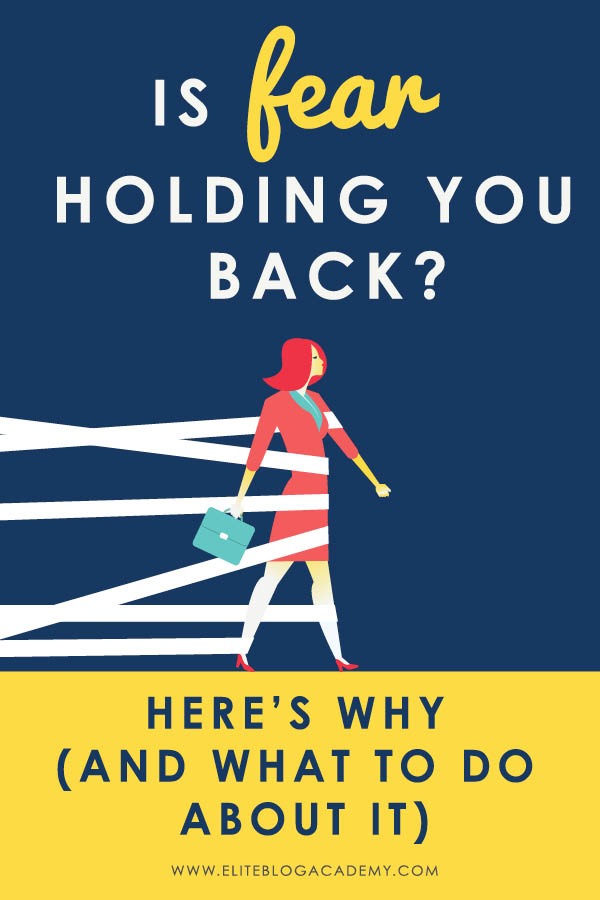
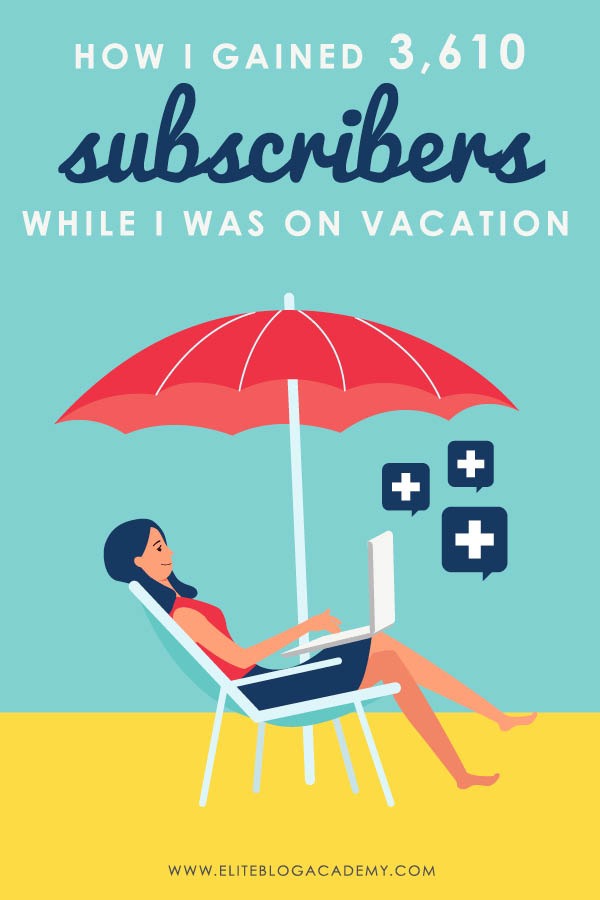
I absolutely love Trello and I use it for project tracking in my freelance design business, now I will be introducing it into my editorial calendar. Nice post!
Trello looks really Good. Great App to Collaborate
Thanks for this! I decided to try it and find it immensely easier to manipulate that the DIY method I had been using before. Your demo made it easy to figure things out.
Bonus benefit: it introduced me to Trello, which I’m now also using for recipes and menu planning.